Compose an Email
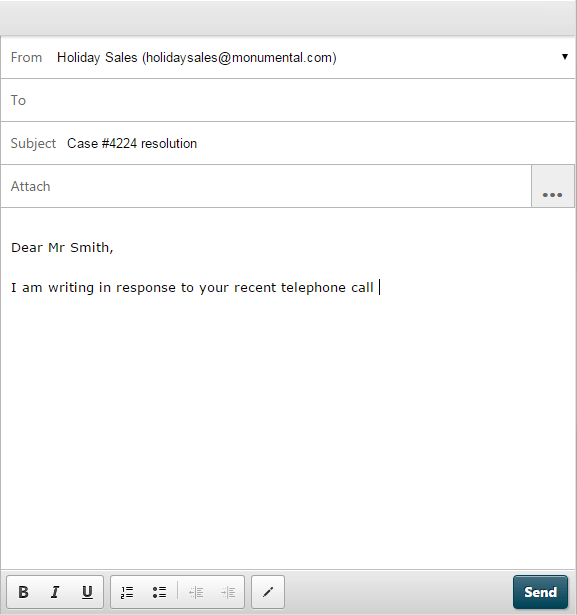
Note: message attachments must not exceed 35MB; an individual attachment must not exceed 5MB; the number of attachments must not exceed 20; and filenames must not exceed 96 ACSII characters or 24 4-byte characters. Punctuation marks in filenames are replaced with an underscore.
Note: to discard a message that you have started to compose, click the Delete Email ![]() button in the top right of the DTA window.
button in the top right of the DTA window.
Note: when composing an email, you will remain in the 'Available' status unless you manually set yourself to an unavailable status. If you remain available, further interactions may be routed to you while you are composing the message.