Perform Basic In-Call Functions
This topic describes the basic functions that you can perform when in a two-way call.

Note: your administrator may have configured your account to continue recording when a call is on hold.
If storm recording is available, click the Record ![]() button to record the conversation. Recording continues until you click the call recording button again or when the call clears. Depending on your organisation's settings, you may hear a beep tone when recording starts and ends.
button to record the conversation. Recording continues until you click the call recording button again or when the call clears. Depending on your organisation's settings, you may hear a beep tone when recording starts and ends.
Note: if an integrated application pauses call recording, the Paused ![]() icon is displayed until the application resumes recording. It is not possible for you to pause or resume call recording.
icon is displayed until the application resumes recording. It is not possible for you to pause or resume call recording.
Depending on your settings, you may be placed in wrap following the call. While you are in this status you will not be available to handle further calls. Your wrap status may last for a configurable period of time, until you select a completion code, or until you manually mark yourself as available.
Note: depending on your settings text may be limited to predefined entries.
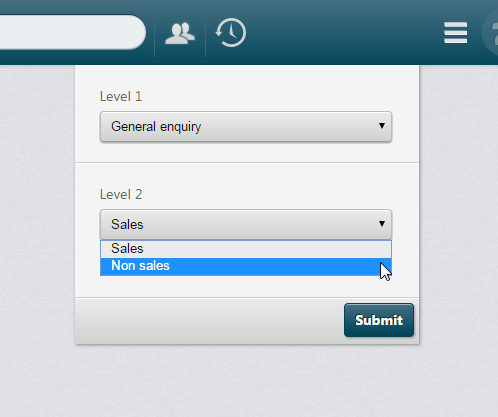
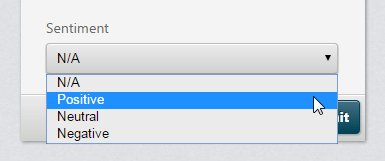
Note: the Wrap-up ![]() button (if available) allows you to select a completion code before the call has ended. Your system may be configured so that you are not able to proceed to wrap until you have entered a completion code.
button (if available) allows you to select a completion code before the call has ended. Your system may be configured so that you are not able to proceed to wrap until you have entered a completion code.