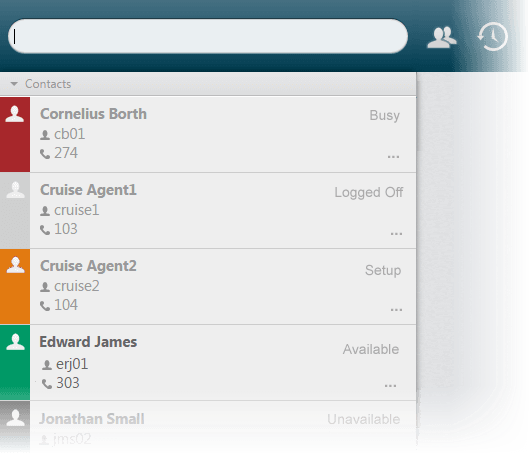Change Your Availability Status
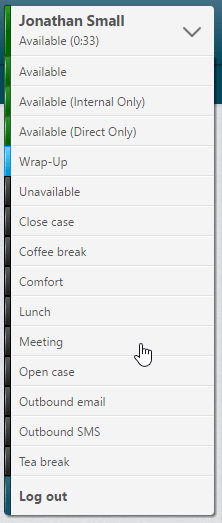
If you are currently in set-up for or handling a call, email, web chat, or other social media interaction and you change your availability status to Unavailable, a custom unavailable status (such as Lunch) or Wrap-up, your availability status bar will show your current status (1), and the status (2) that you will transition to after the current call or text-based interaction finishes.
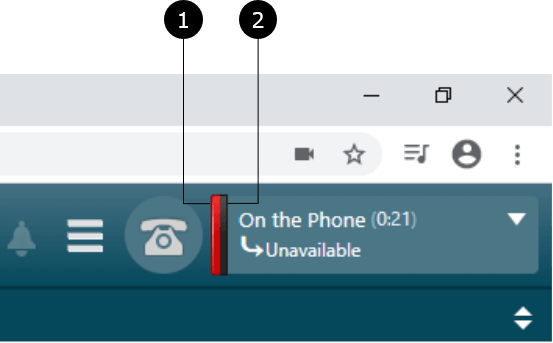

Note: if the user is due to go into wrap automatically after a call ends, this is not shown in DTA, instead it displays the status you have chosen to go into after automatic wrap has ended.
Note: predictive dial campaigns can be configured to place agents into a 'Reserved' state when the next contact has been selected for them. The agent will be unable to change availability or receive incoming calls from elsewhere, until the call has been handled. This prevents a situation where there is no agent available to handle the call.
Other users will see your current status in the contacts list.