Set up Your Switchboard Display
- Click the Switchboard button
 along the top of the DTA main window and then select Queue Selection.
along the top of the DTA main window and then select Queue Selection.
- In the Queue Selection panel that is displayed, use the check boxes or buttons to select the switchboard queues you want to monitor. The number beside a queue indicates the number of operators who are currently monitoring it.
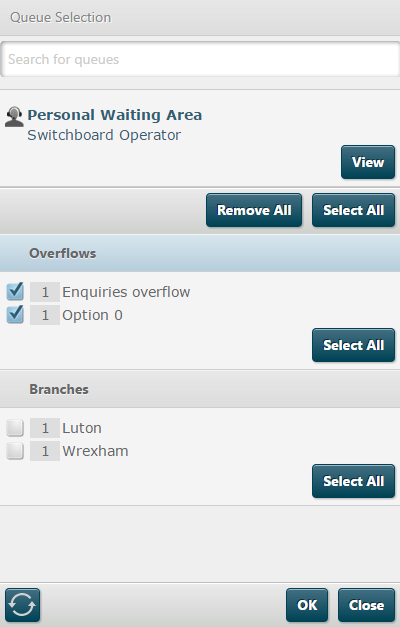
- (Optional) Click the View button to open the red Personal Waiting Area panel, which displays any contacts you claim.
- Click OK. A panel is displayed for each selected queue. Any contacts that have entered that queue will be displayed in the panel ready for you or another switchboard operator to claim.
Note: use the display mode buttons at the top left of the screen to select whether your monitored queues are shown in individual modules or together in a single module. If you are a supervisor, use the Switchboard overview  option to switch to a view showing all interactions waiting in all queues.
option to switch to a view showing all interactions waiting in all queues.
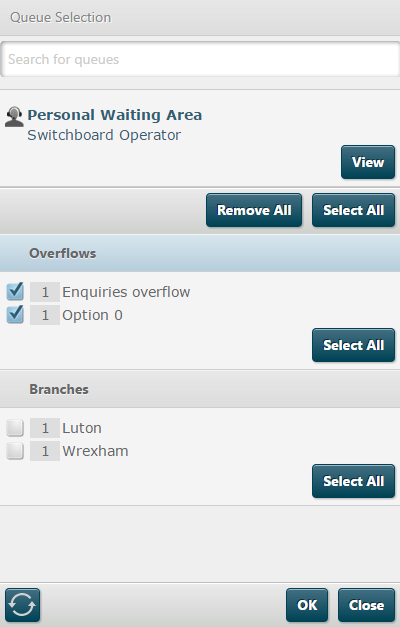
![]() option to switch to a view showing all interactions waiting in all queues.
option to switch to a view showing all interactions waiting in all queues.